Why discounts matter
The most effective referral programs offer value to both sides:- Referrer rewards: Cash for successful referrals
- Referee discounts: Immediate value like percentage discounts or free months
How to add discounts in Cello
Before implementing the technical integration, you need to configure discount information in your Cello campaign. This allows the discount details to be displayed in the Referral Component offer and terms, and Landing page for new users, even though the actual discount application happens in your subscription platform.Adding discount information to your campaign
- Navigate to Campaign Settings: Go to Campaign settings in Cello Portal
- Configure Discount Details: Add discount information by specifying:
- Discount percentage: The percentage off the regular price (e.g., 50%)
- Duration in months: How long the discount applies (e.g., 6 months)
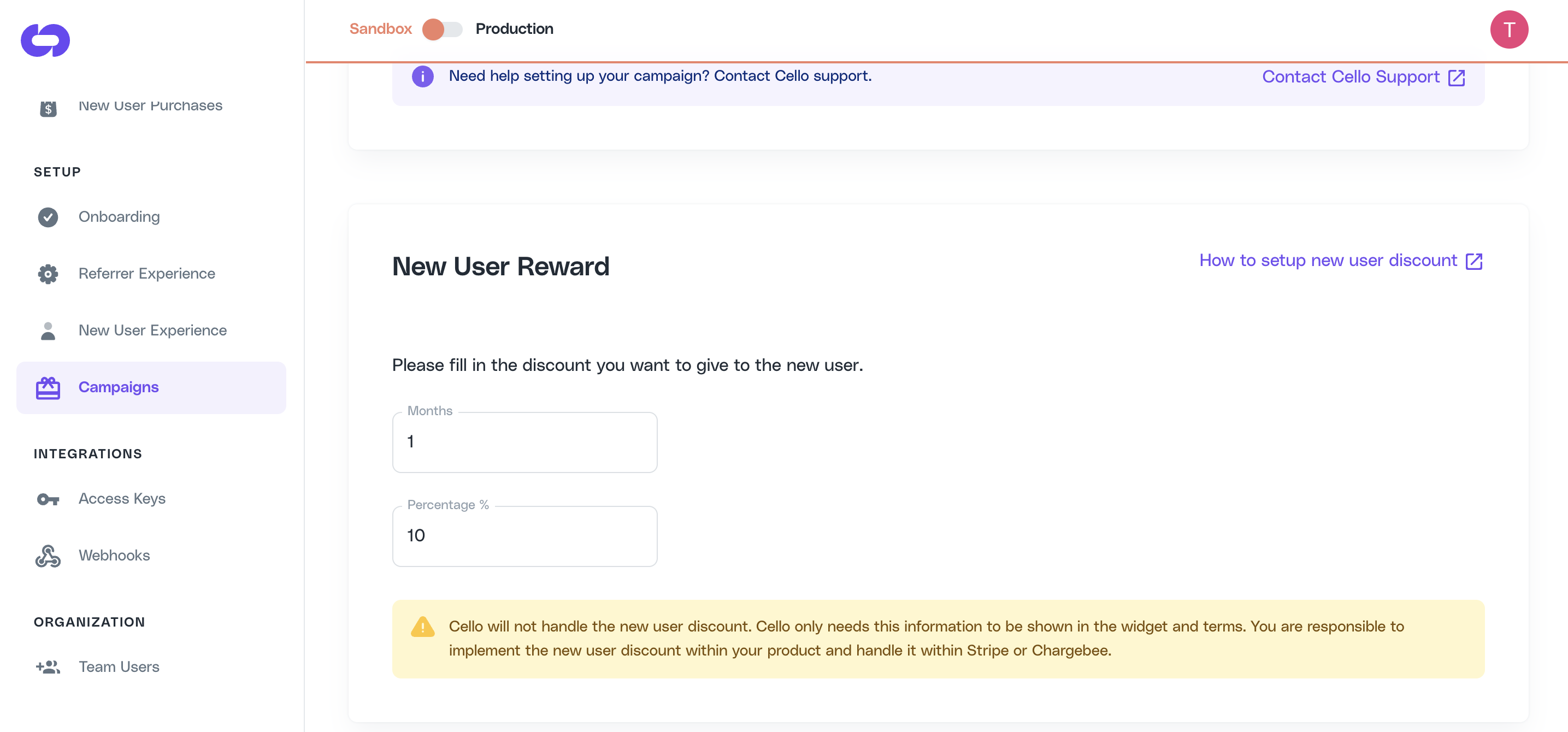
- Save Configuration: The discount information is now stored in your campaign configuration and can be retrieved via the
getCampaignConfig()method from AttirbutionJS to display on your landing page.
Important: This configuration is for display purposes only. The actual discount application must be implemented in your subscription platform (Stripe, Chargebee, etc.) as described in the integration sections below.
Displaying discounts to new users
Once you’ve configured discounts in Cello, you can display this information to referred users through two main approaches: the automated New User Banner or custom landing page personalization.Option 1: New User Banner (No-code solution)
Recommended for quick setup The New User Banner is an automated banner that appears only to visitors who arrive through referral links. It requires minimal technical setup and handles personalization automatically.How it works
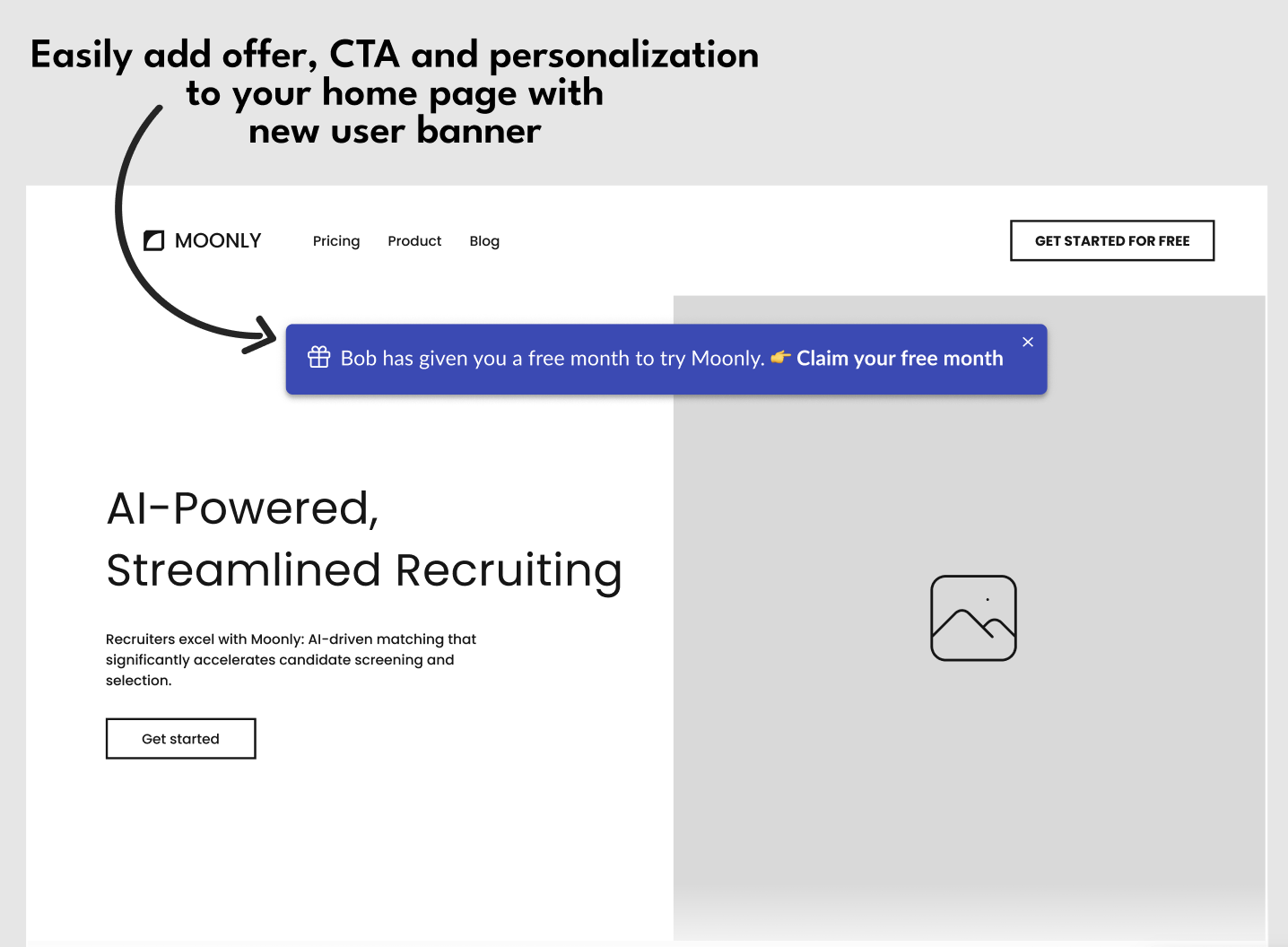 The banner automatically displays:
The banner automatically displays:
- Referrer’s name (e.g., “Bob has invited you…”)
- Discount information from your campaign config
- Personalized call-to-action buttons
- Special messaging for referred users only
Setup steps
1
Add Attribution JavaScript
Add the Cello Attribution script to your landing page:
2
Enable banner in Cello Portal
- Go to New User Experience setup → Personalization tab
- Turn on the “New User Banner” option
- Customize the banner message and styling if needed
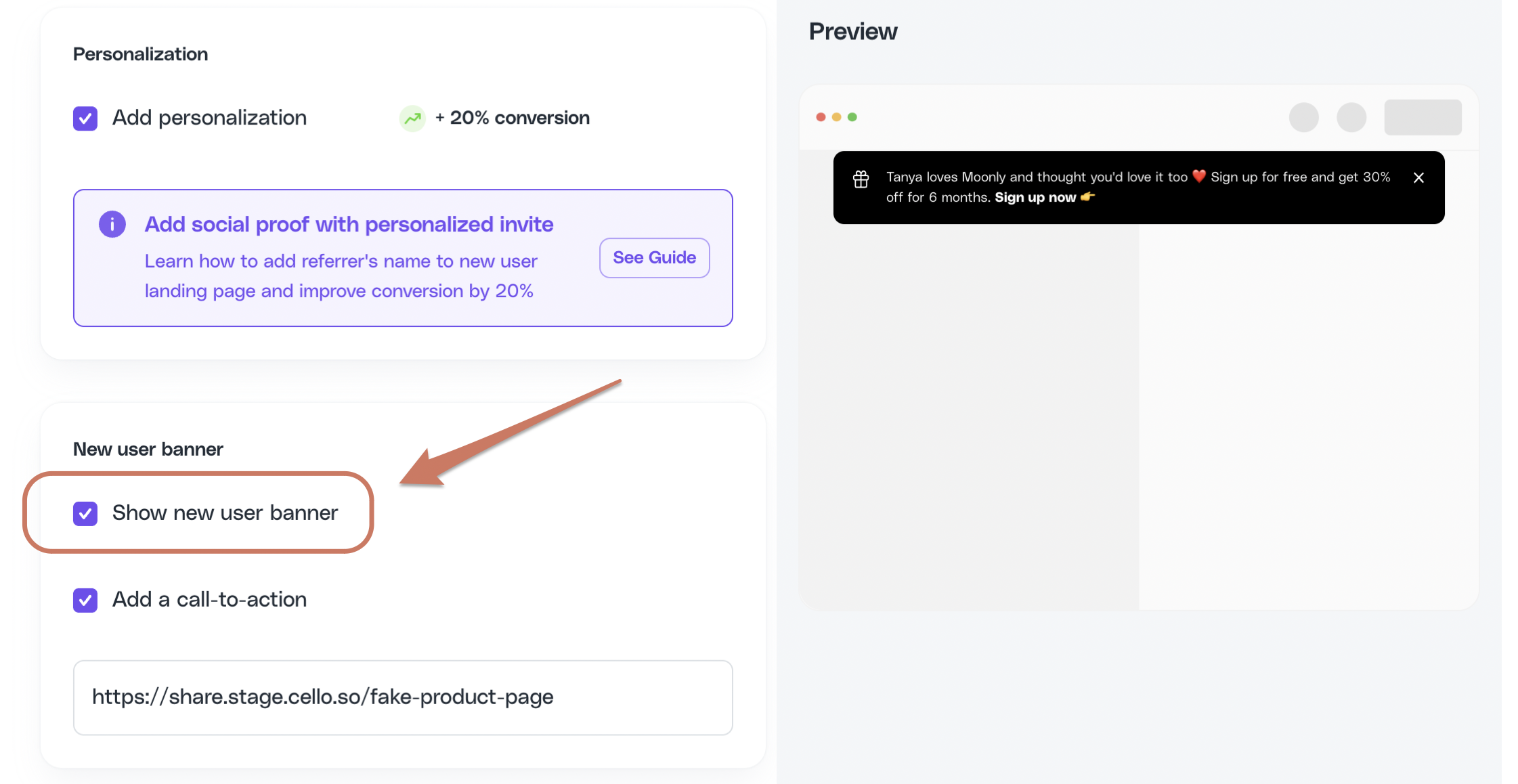
3
Configure personalization
Ensure personalization is enabled in your user experience configuration and you are sending the name of the referrer in the productUserDetails when booting the widget, so referrer name appear in the banner.
Option 2: Custom Landing Page Personalization
Recommended for full control For complete control over the user experience, implement custom personalization using Attribution JS methods.Setup steps
1
Add Attribution Script Queue
First, add this code before any Attribution calls to handle asynchronous loading:
2
Retrieve referral and discount information
Use Attribution JS methods to retrieve referral and campaign configuration data:
window.CelloAttribution("getUcc")window.CelloAttribution("getReferrerName")window.CelloAttribution("getCampaignConfig")
3
Display discount on the landing page
Display the discount inline on your landing page (e.g., a banner or callout). The values come from the campaign configuration retrieved in the previous step. The
getCampaignConfig() method returns discount data in this format: